Configure API Keys
Stripe Checkout can be configured in Setup->Settings->Payment Gateways->Stripe Checkout.
To set up Stripe Checkout, you will need API Secret and Publishable key.
To get these, please follow the steps below:
- Log in to your Stripe account
- Click “Developers” from the top left menu item of the page
- Click the “API Keys” submenu item
If you toggled “View test data“, Stripe will show the test keys, otherwise, the live keys will be shown.
- For production, you will need the “Live Secret Key” and “Live Publishable Key“.
- For testing, you will need the “Test Secret Key” and “Test Publishable Key”
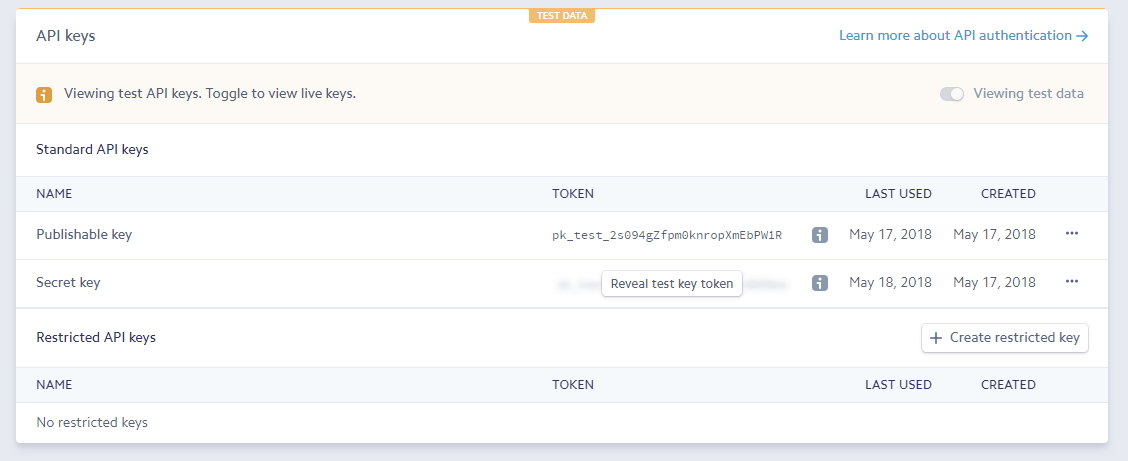
Webhook
After the Stripe API credentials are saved, 2Desk CRM will show you a message that the webhook is not configured for the current mode (testing or live based on your API credentials)
To spare you from manually configuring the webhook, we added functionality to automatically create the webhook in Stripe.

Just click on the “here” link in the message text to create the webhook in Stripe.
Mod Security
In case you are getting Access to this resource on the server is denied or Not Acceptable mod_security errors when Stripe is redirecting back to 2Desk CRM after payment, contact your hosting and ask them to disable mod_security for your 2Desk CRM installation because in certain scenarios ModSecurity will interfere with 2Desk CRM features.
Testing
After you entered the test Stripe API credentials and created the webhook, you can perform the following steps:
- Create a dummy customer.
- Create an invoice under the customer you created before and in the Allowed Payment Modes make sure that you select Stripe
- View the invoice as a customer, while previewing the invoice in the admin area click More->View Invoice as Customer.
- Scroll to the bottom and select Stripe and click Pay Now
- If you need test credit cards, you can read more in the Stripe testing guide page