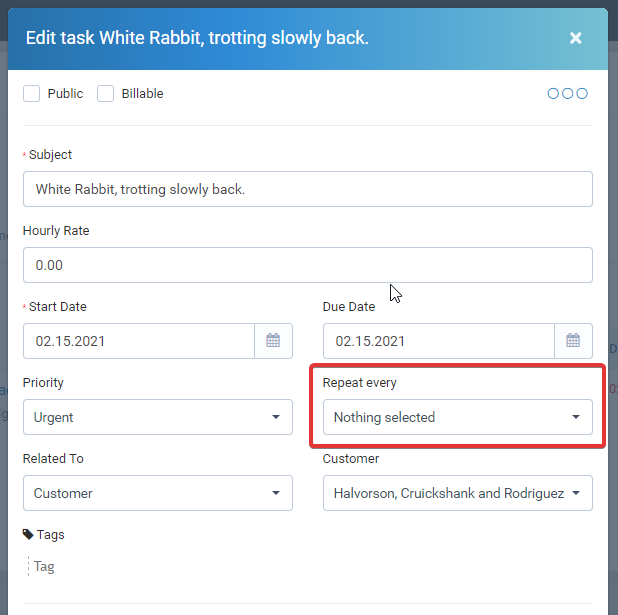Recurring tasks is a feature that allows you to create tasks that will repeat on a given period.
To create recurring task go to the Tasks menu in the admin area and click on the top left button New task
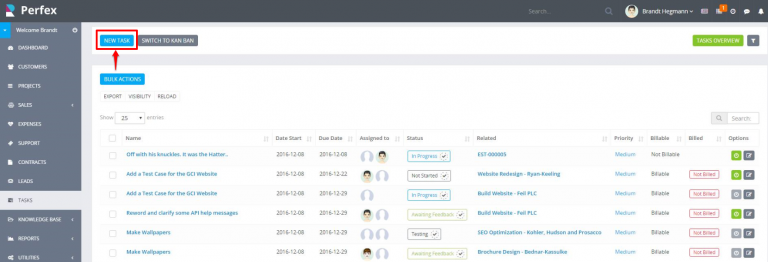
A popup modal will be shown to add new task.
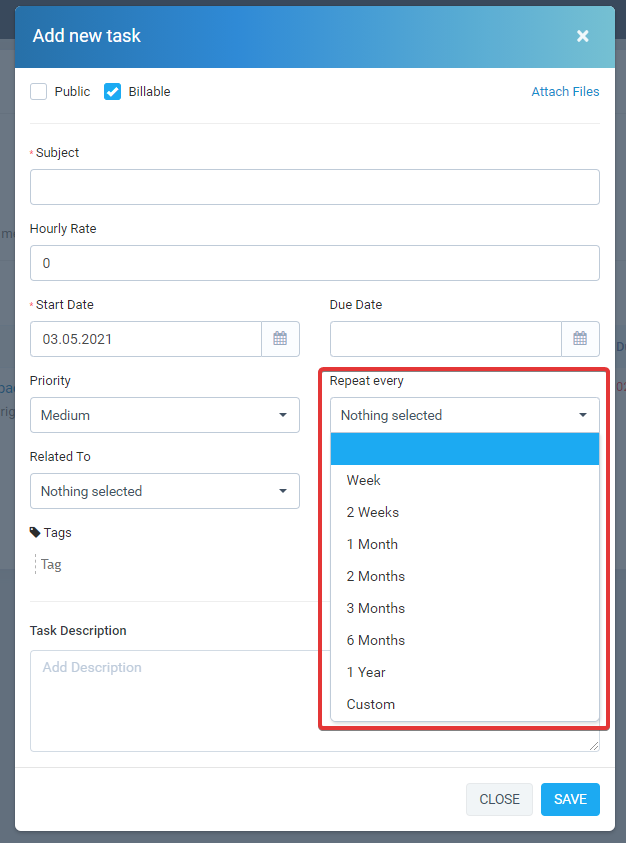
- Add task subject
- On the recurring field select repeat interval, you can also select custom interval to fit for your needs.
- Save the task
How the task will be repeated?
If you set start date 2024-09-27 and set repeat every week the task will be auto created after 7 days from the start date, in this case the task will be auto created on 2024-10-03.
How will I receive notification when the task will be re-created?
The task assignees will receive an email and web notification that new task is assigned to them or simply you will be able to notice the new task in the tasks list area.
Stop a recurring task
First, find your recurring task by applying a filter to the Tasks table as shown below.
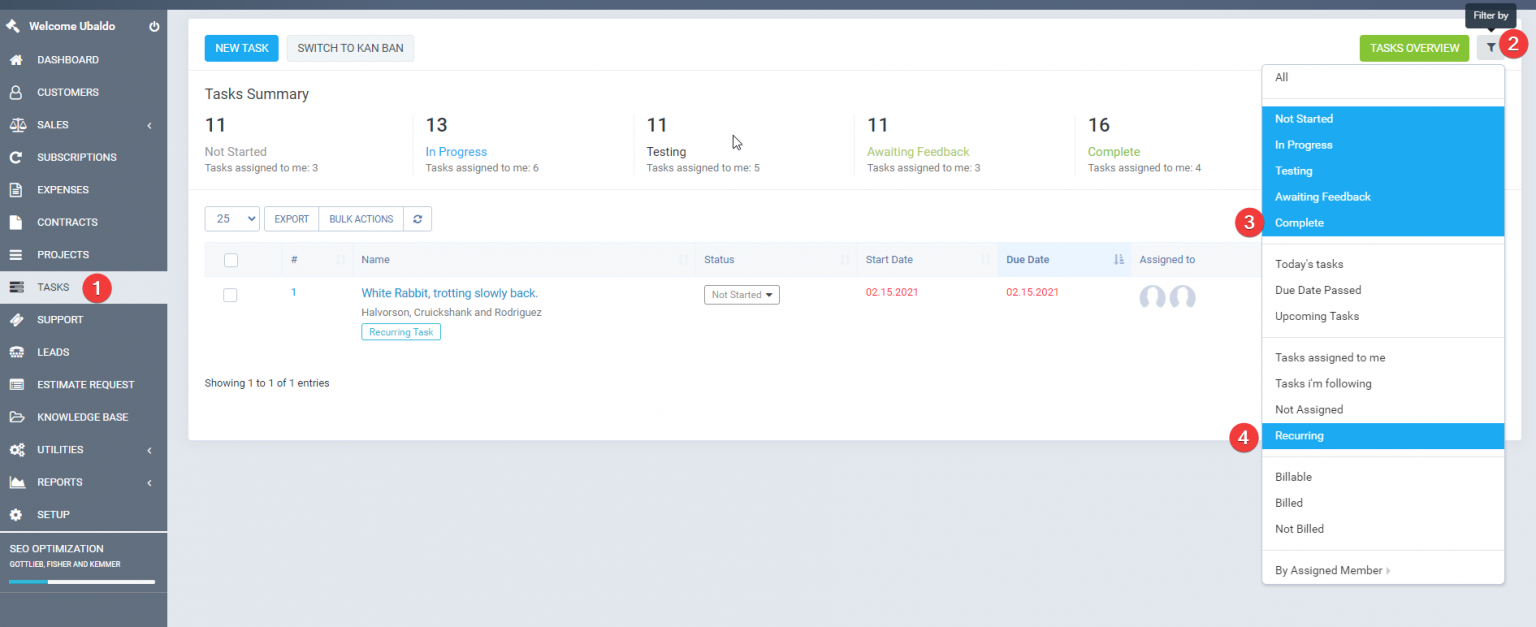
Then edit the task and set the Repeat Every drop-down field to empty.