Edit mapping
- Step1. Go to the Transactions menu -> Purchase -> Purchase order -> Click on the Edit

- Step 2. Change the account and click on the Save ==> the amount of the account will be changed.
Delete mapping
Deleting the mapping will change the account's amount
- Step1. Go to the Transactions menu -> Purchase -> Purchase order -> Click on the Delete
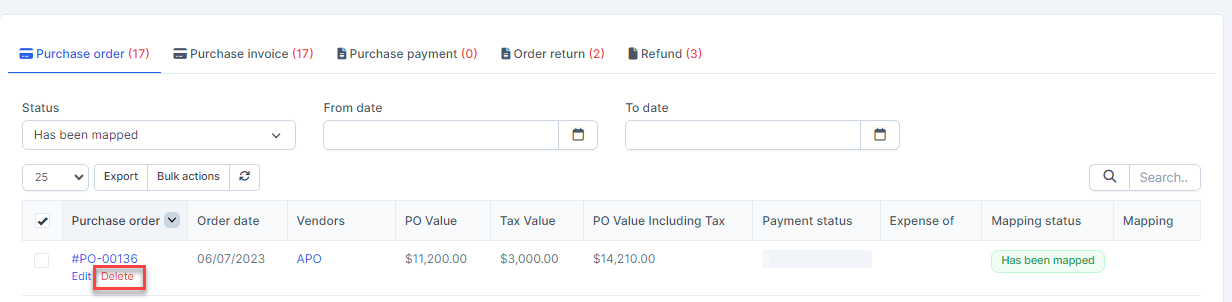
- Step 2. Confirm your selection in the following pop-up. The mapping of purchase order will be deleted.

Mass delete mapping
Deleting the mapping will change the account's amount
- Step 1. Go to the Transactions menu -> Purchase -> Purchase order-> Select the purchase order which mapping status is Has been mapped -> click on the Bulk actions -> select the Mass delete mapping -> click on the Confirm button
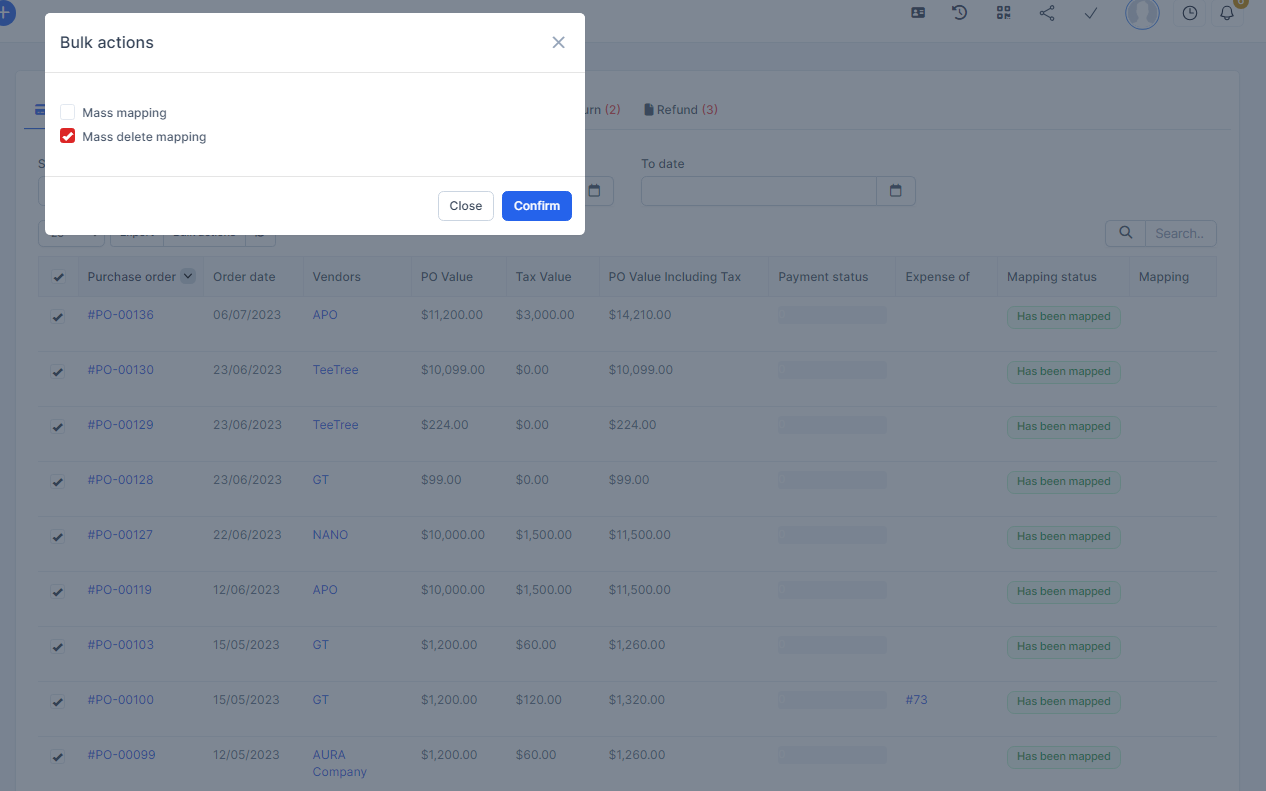
- Step 2. Confirm your selection in the following pop-up. The mapping of purchase order will be deleted.
