- Go to Settings menu: MFA -> Settings. Enter the necessary configuration information for the module to function:
- Enable Multi Factor Authentication. If this checkbox is checked, MFA module will be enable.
- Delete old history(Login & Send code) after (...) months. When active, the module will record the login history and send the login code to the user. This data will be deleted after (...) months that you have configured in this field.
- Clear logs button. You can delete all login & send the login code history by click to this button.

- Google Authenticator. Users can enable authentication via Google Authenticator if you check to this checkbox & enable this feature for their role.
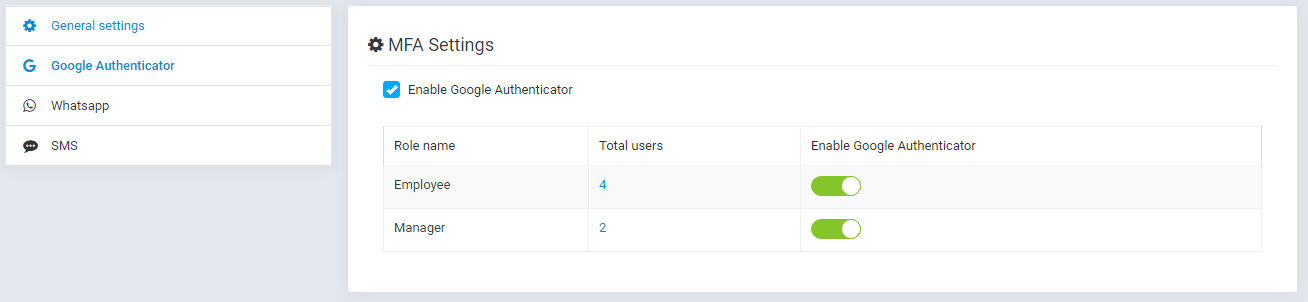
- Click on "total user" to view list users of role
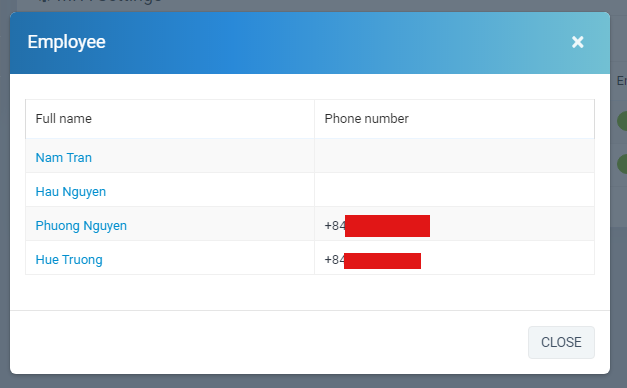
- Whatsapp. Similar to Google Authenticator, Users can enable authentication via Whatsapp if you check to this checkbox.
- Please enter the full information below when you activate Whatsapp. If the information is missing, the security code will not be sent to the user when they enable authentication via whatsapp.
- Click here to view how to connect your Twilio number to your WhatsApp business profile.
- You need to create a Whatsapp message template similar to the one you configured in the "Whatsapp message template" field. Click here to see how to create it.
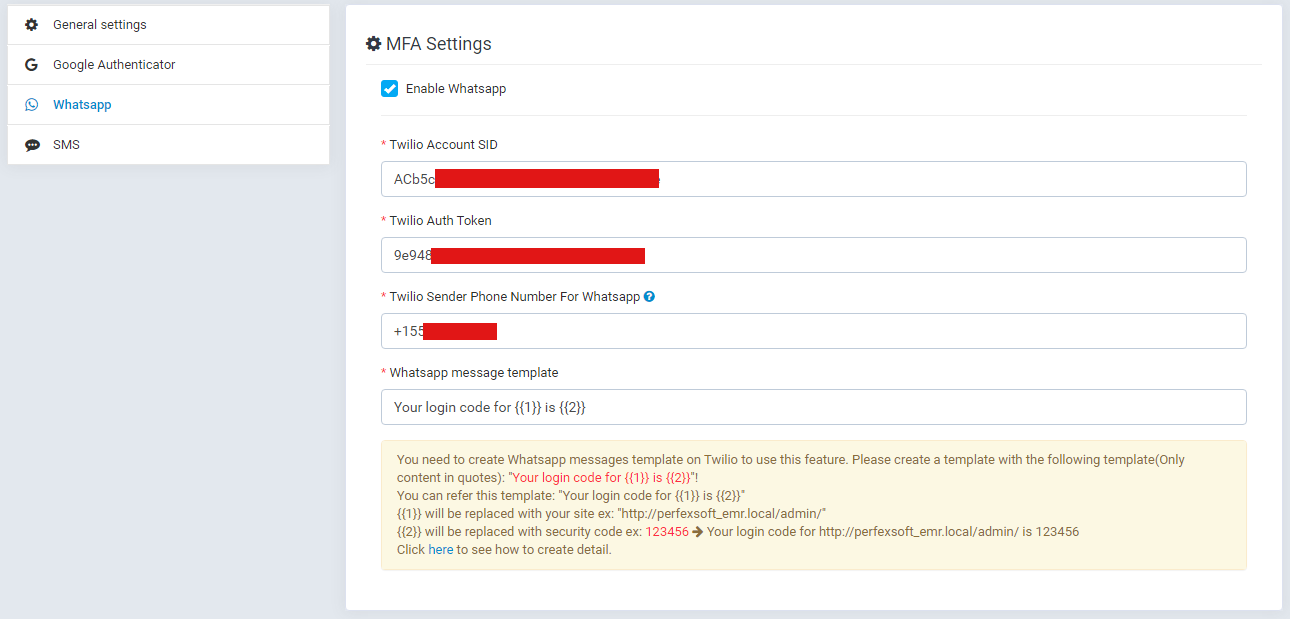
- SMS. Similar to Google Authenticator & Whatsapp Users can enable authentication via SMS if you check to this checkbox.
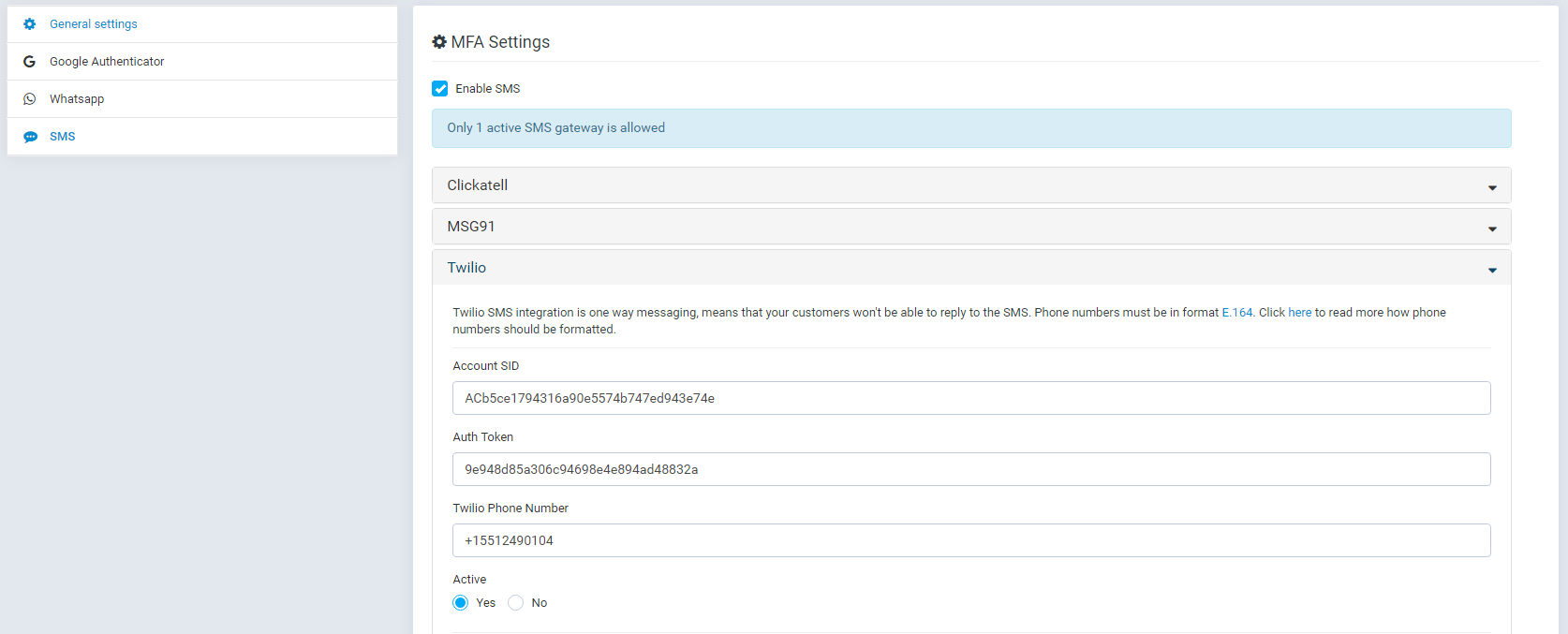
- You can configure SMS sending via Twilio, Clickatell, MSG91.
- Note: Only 1 active SMS gateway is allowed.
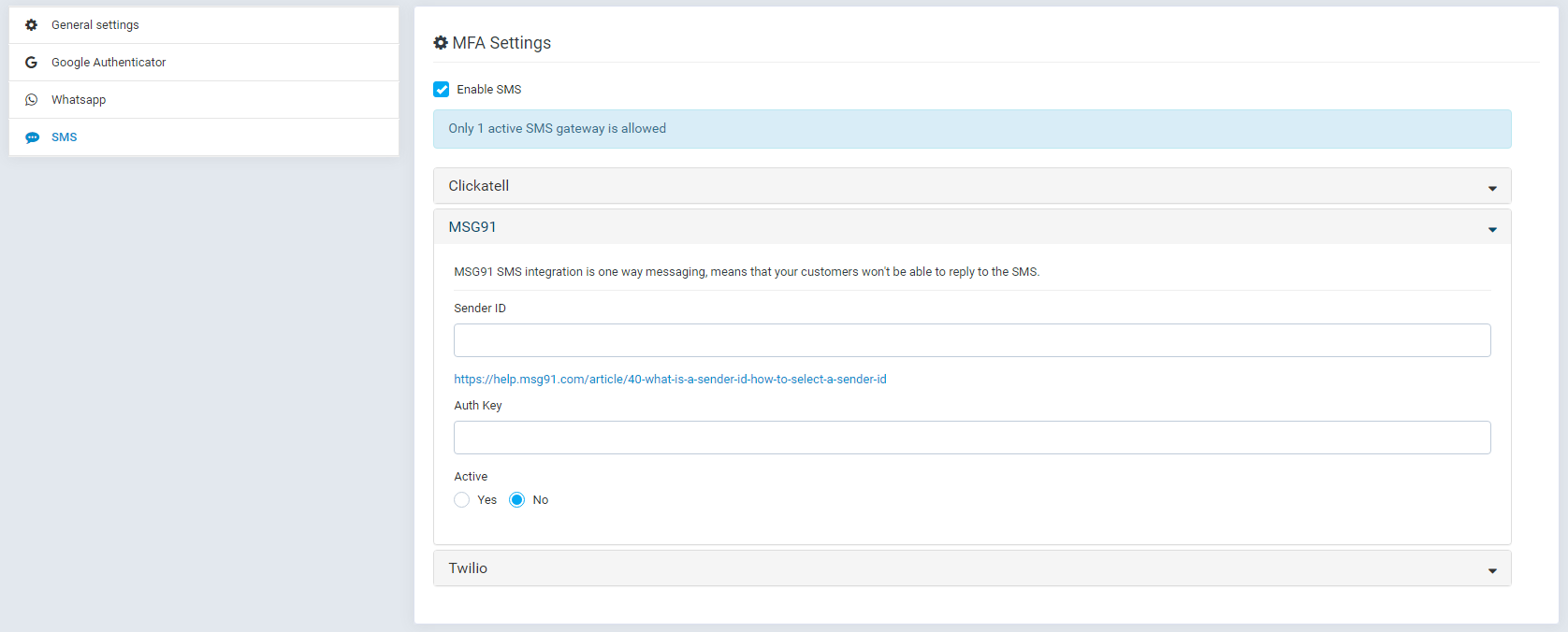
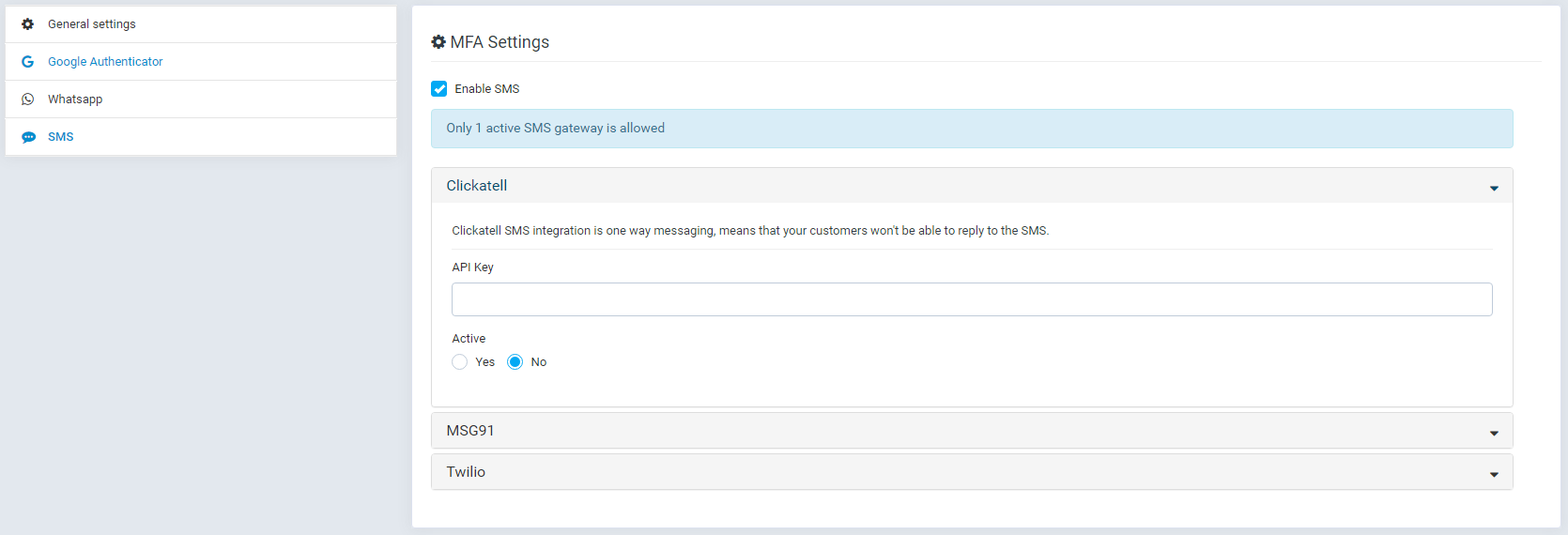
2. Reports menu: MFA -> Reports For system administrators, You can track the login & send the login code history of all users.
- You can filter by staff, time & status at all reports to make tracking data easier.
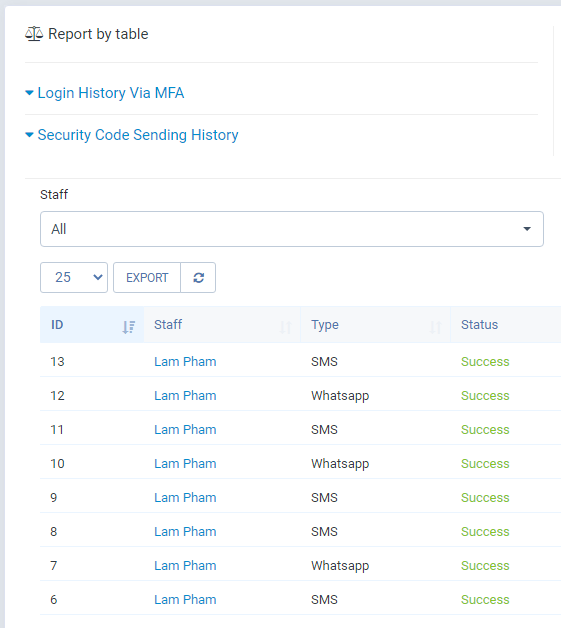
For users
- Go to MFA Management menu MFA -> MFA management
- Activate the authentication method you want to use and click submit.
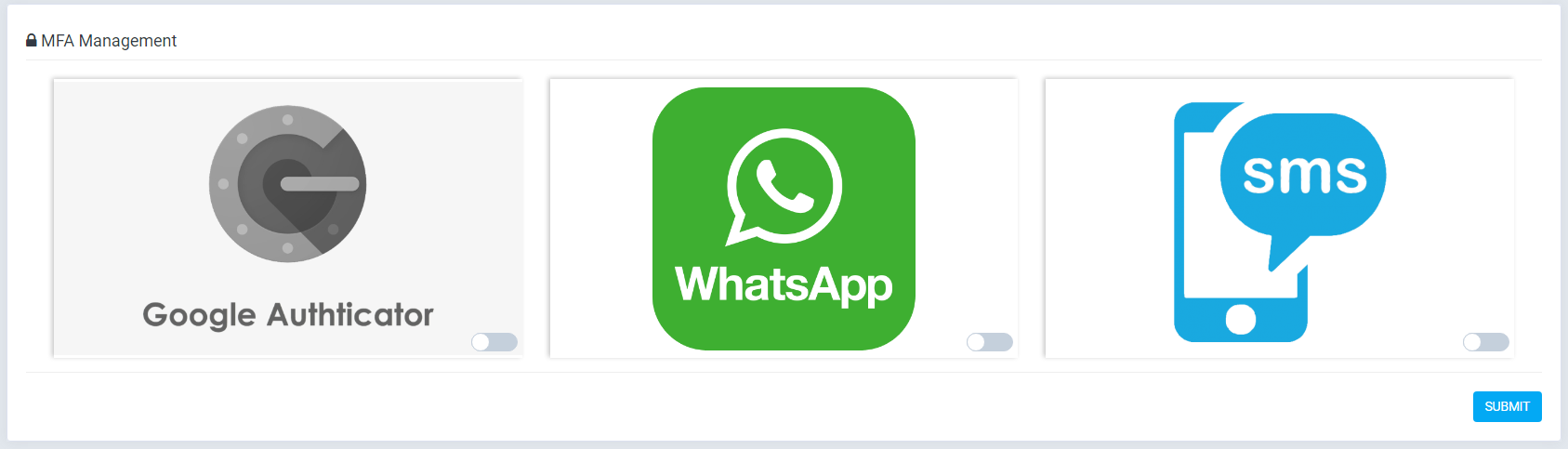
- You can only enable authentication via Google Authenticators when your role is authorized by the administrator to use this feature.
- Once activated you can generate your secret key by “clicking refresh button”.
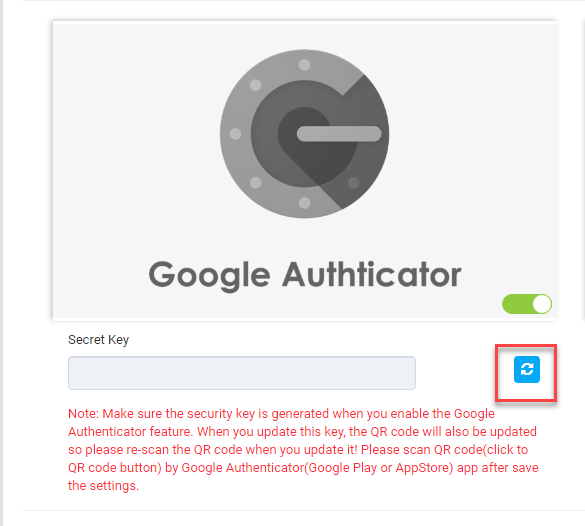
- After saving the settings, “View qr code” button will be displayed. Click on it to view the QR code & Scan it with Google Authenticator app to get the login code.
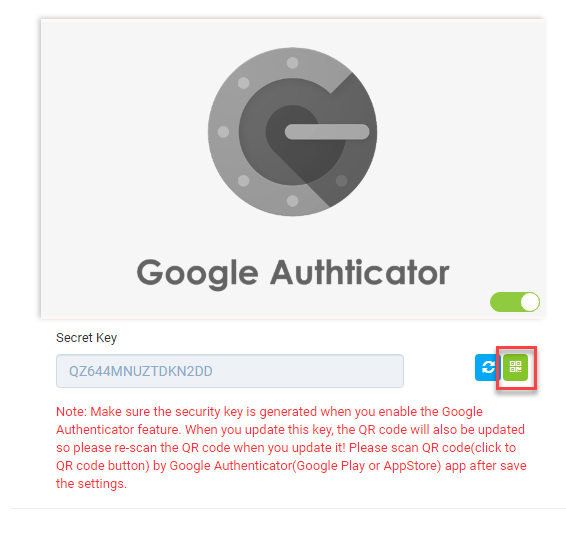
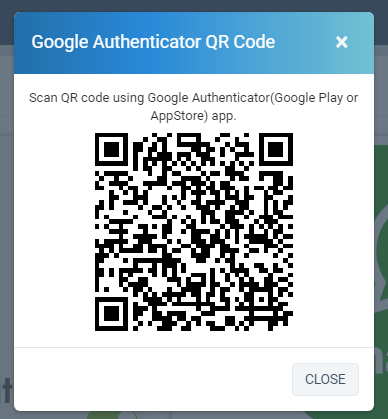
- For Google Authenticator, you need to install Google Authenticator app (Android & IOS) to use this feature.
- Scan the QR code using the Google Authenticator app and you will receive a login code.
- Login codes will be refreshed every 30 seconds. Please enter it before this time expires.
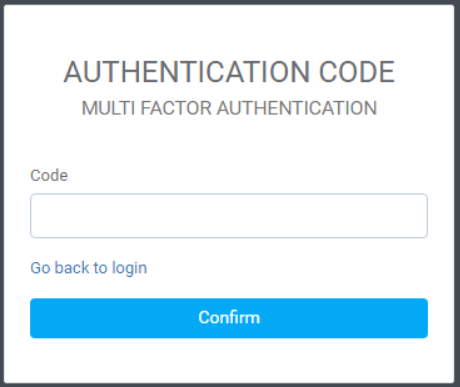
- For Whatsapp & SMS, you need enter your phonenumber & whatsapp phonenumber when you active it. You need to enter phonenumber with correct format of your country. Example with my country: +84123456789.
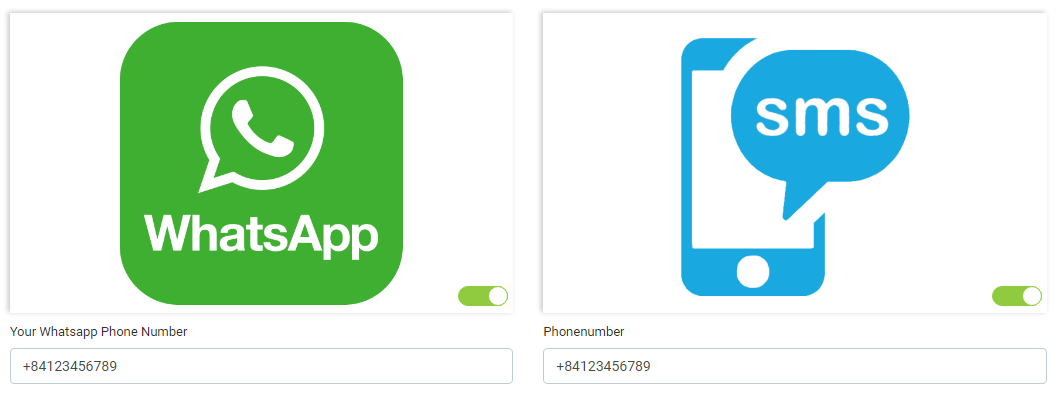
- When you active Whatsapp & SMS, you will receive the login code via whatsapp & sms.
2. Reports menu: MFA -> Reports
- You can review your login & send the login code history via MFA module here. You can filter data by time & status.
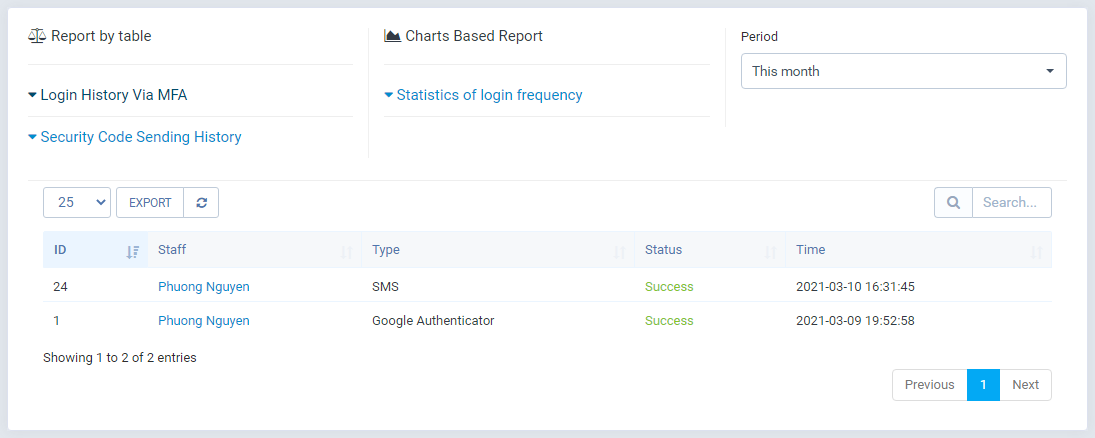
------------------------------------------------