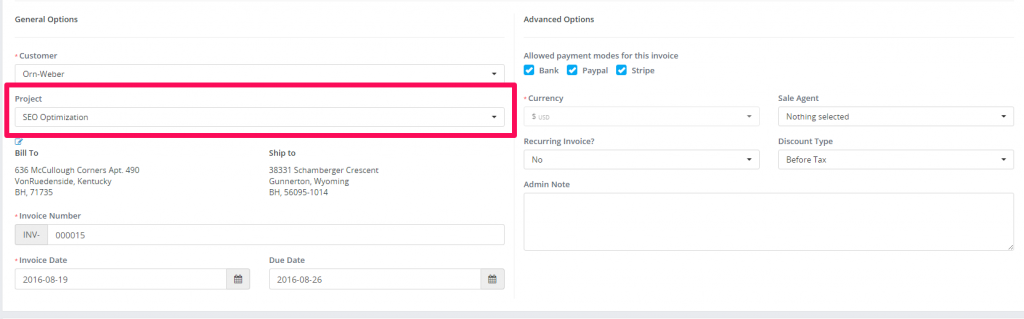-
If you are working on specific projects everyday and you need to access them everyday there is an op...
-
Projects discussion is a feature in 2Desk CRM which will give you ability to start various discussio...
-
By the default all project related tasks are visible to all project members.If you want only to show...
-
Project activity is feature where can be track the activity of the project.
There is a way to turn o...
-
Invoicing project is recomended to do only from the project area via the Invoice Project button on t...