Manual Mapping
NOTE: If the Inventory receiving voucher mapping is disabled, the inventory receiving voucher is not automatically mapped. Manual mapping is required.


Automatic mapping for inventory receiving voucher
- Step 1. Go to Settings menu under the Accounting module in the left sidebar -> Select the Mapping setup menu -> Select the Inventory tab -> Enable the Inventory receiving voucher mapping setup and select the payment account and deposit to -> Click on the Save button

- Step 2. Enable the Tax default -Expense mapping setup so that the total tax amount of the inventory receiving voucher will be mapped to this configuration. if this configuration is not enabled, the tax of the inventory receiving voucher is not mapped to any accounts.

- Step 3. Create the inventory receiving voucher and approve it.

Step 4. Go to the Transactions menu under the Accounting module -> Inventory -> Inventory receiving voucher, this inventory receiving voucher is mapped automatically.
Click on the Edit to view mapping detail
Value of inventory is mapped according to the Inventory receiving voucher mapping setup.
Total tax amount mapped according to Tax default-Expenses mapping setup.
And this inventory receiving voucher is displayed in the report.
Mass mapping
- Step 1. Enable the Inventory receiving voucher mapping setup and select the payment account and deposit to -> Click on the Save button
- Step 2. Go to the Transactions menu -> Inventory -> Inventory receiving voucher -> Select the inventory receiving voucher which mapping status is Has not been mapped -> click on the Bulk actions -> select the Mass mapping -> click on the Confirm button

- Step 3. Confirm your selection in the following pop-up. The inventory receiving voucher will be mapped.

Edit mapping
- Step1. Go to the Transactions menu -> Inventory -> Inventory receiving voucher -> Click on the Edit
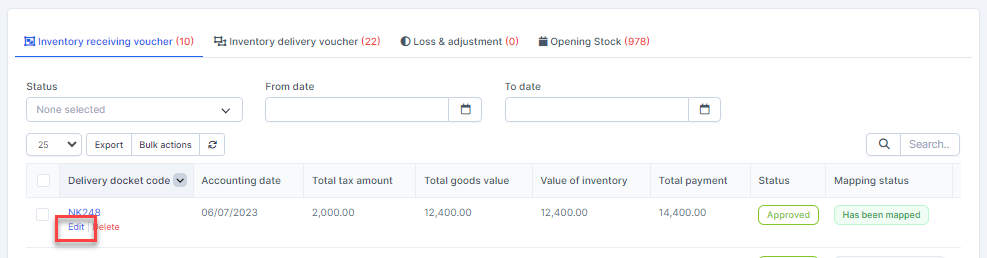
- Step 2. Change the account and click on the Save ==> the amount of the account will be changed.
Delete mapping
Deleting the mapping will change the account's amount
- Step1. Go to the Transactions menu -> Inventory -> Inventory receiving voucher -> Click on the Delete

- Step 2. Confirm your selection in the following pop-up. The mapping of inventory receiving voucher will be deleted.

Mass delete mapping
Deleting the mapping will change the account's amount
- Step 1. Go to the Transactions menu -> Inventory -> Inventory receiving voucher -> Select the inventory receiving voucher which mapping status is Has been mapped -> click on the Bulk actions -> select the Mass delete mapping -> click on the Confirm button

- Step 2. Confirm your selection in the following pop-up. The mapping of inventory receiving voucher will be deleted.
