Currently, the Dropbox file chooser is available for the following features in 2Desk:
- Tasks
- Invoices
- Estimates
- Proposals
- Leads
- Customer Profile Files
- Contracts
- Project Files
------------------------
Setting up Dropbox File Chooser
To set up the Dropbox file chooser, you will need to create a Dropbox App and obtain a unique App key.
------------------------
Steps to Create a Dropbox App:
- Visit Dropbox App Console.
- Create your Dropbox App and retrieve your unique App Key.
------------------------
Configuring the App:
Once you have your App Key, follow these steps:
- Add your subdomain (your-company.2desk.ca) to the Chooser domains section of the Dropbox App settings. This ensures the file chooser can work securely.
- Copy the App Key and navigate to Setup -> Settings -> Misc -> Dropbox App Key in 2Desk.
- Paste the key and save the settings.
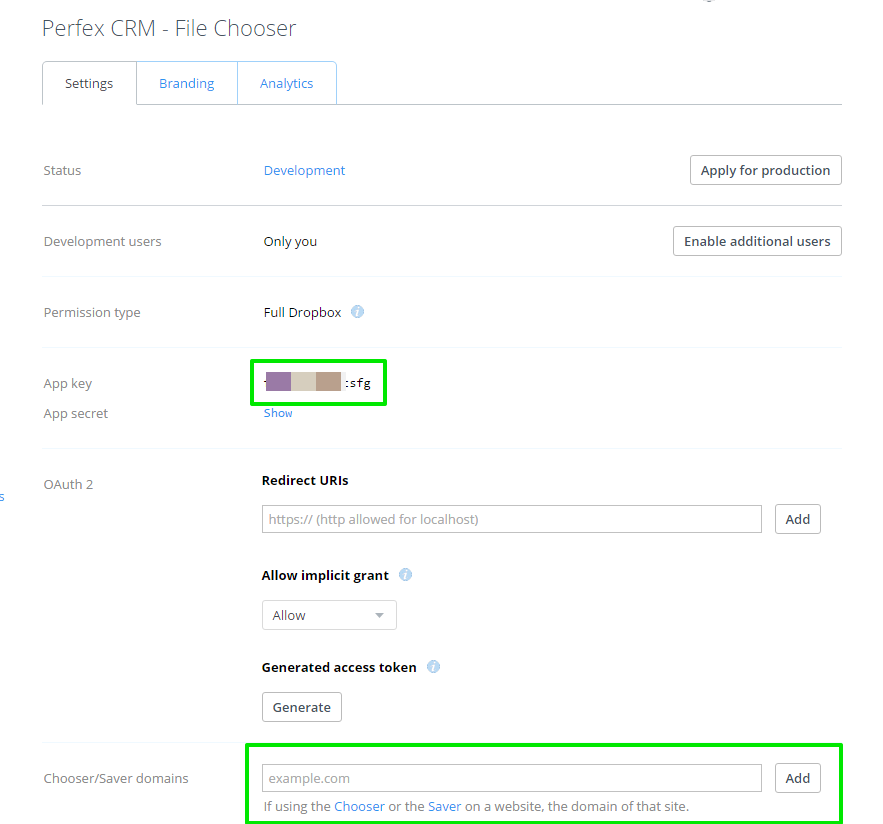
------------------------
Benefits
You will now be able to choose files from your Dropbox account without taking up space on your server.
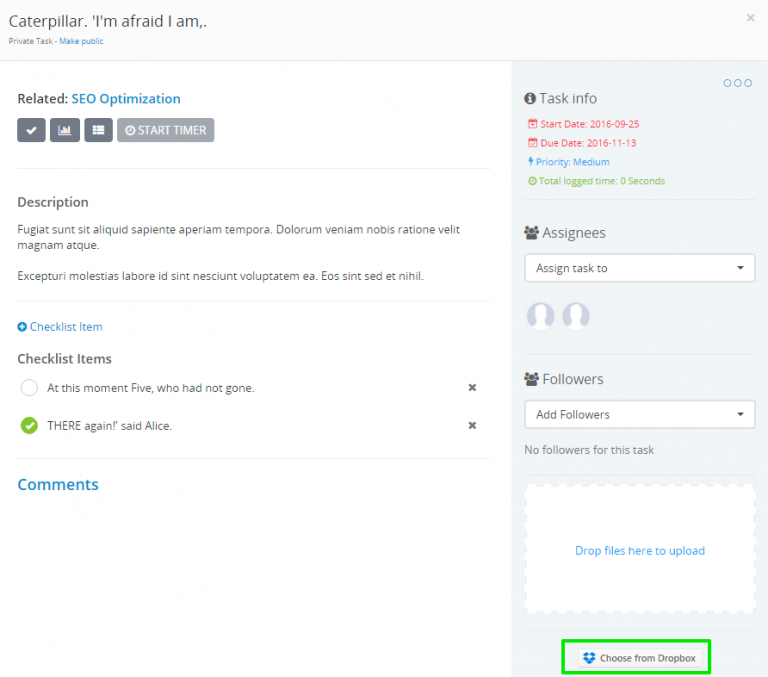
Note:
- Using the Dropbox Chooser doesn’t require production approval.
- The allowed file types for Dropbox selection follow the settings in Setup -> Settings -> General -> Allowed file types.
- Dropbox files cannot be attached to emails (e.g., when sending an invoice to a customer).
Looking for a way to convert your PDFs into accessible URLs? Check Convert PDF to URL tools.
------------------------
------------------------